CentOS 6.3 Rsync服务端与Debian 6.0.5 Rsync客户端实现数据同步

说明:
1、Rsync服务端
系统:CentOS 6.3
IP地址:192.168.21.132
数据存放目录:/data/osyunwei
2、Rsync客户端
系统:Debian 6.0.5
IP地址:192.168.21.144
同步的目录:/data/osyunwei
实现目的:
Rsync客户端每天凌晨3:00自动同步Rsync服务端/data/osyunwei目录中的数据到自己的/data/osyunwei目录
一、Rsync服务端配置
1、关闭SELINUX
vi /etc/selinux/config #编辑防火墙配置文件
#SELINUX=enforcing #注释掉
#SELINUXTYPE=targeted #注释掉
SELINUX=disabled #增加
:wq! #保存,关闭
shutdown -r now #重启系统
2、开启防火墙tcp 873端口(Rsync默认端口)
vi /etc/sysconfig/iptables #编辑防火墙配置文件
-A RH-Firewall-1-INPUT -m state --state NEW -m tcp -p tcp --dport 873 -j ACCEPT
:wq! #保存
/etc/init.d/iptables restart #最后重启防火墙使配置生效
3、安装Rsync服务端软件
yum install rsync xinetd #安装
vi /etc/xinetd.d/rsync #编辑配置文件,设置开机启动rsync
disable = no #修改为
/etc/init.d/xinetd start #启动(CentOS中是以xinetd来管理Rsync服务的)
系统运维 www.osyunwei.com 温馨提醒:qihang01原创内容©版权所有,转载请注明出处及原文链接
4、创建rsyncd.conf配置文件
vi /etc/rsyncd.conf #创建配置文件,添加以下代码
log file = /var/log/rsyncd.log #日志文件位置,启动rsync后自动产生这个文件,无需提前创建
[osyunwei] #自定义名称
path = /data/osyunwei #Rsync服务端数据目录路径
comment = osyunwei #模块名称与[osyunwei]自定义名称相同
uid = root #设置rsync运行权限为root
gid = root #设置rsync运行权限为root
port=873 #默认端口
read only = yes #设置Rsync服务端文件为只读
auth users = osyunweibakuser #执行数据同步的用户名,可以设置多个,用英文状态下逗号隔开
secrets file = /etc/rsync.pass #用户认证配置文件,里面保存用户名称和密码,后面会创建这个文件
hosts allow = 192.168.21.144 #允许进行数据同步的客户端IP地址,可以设置多个,用英文状态下逗号隔开
hosts deny = 192.168.21.254 #禁止数据同步的客户端IP地址,可以设置多个,用英文状态下逗号隔开
list = yes #显示Rsync服务端资源列表
:wq! #保存,退出
5、创建用户认证文件
vi /etc/rsync.pass #配置文件,添加以下内容
osyunweibakuser:123456 #格式,用户名:密码,可以设置多个,每行一个用户名:密码
:wq! #保存,退出
6、设置文件权限
chmod 600 /etc/rsyncd.conf #设置文件所有者读取、写入权限
chmod 600 /etc/rsync.pass #设置文件所有者读取、写入权限
7、启动rsync
/etc/init.d/xinetd start #启动
service xinetd stop #停止
service xinetd restart #重新启动
二、Rsync客户端安装
1、开启防火墙tcp 873端口(Rsync客户端不需要开启873端口,这里开启是为了方便以后作为Rsync服务端)
说明:Debian默认安装是没有开启任何防火墙的
为了服务器的安全,建议大家安装启用防火墙设置,这里推荐使用iptables防火墙
whereis iptables #查看系统是否安装防火墙
iptables: /sbin/iptables /usr/share/iptables /usr/share/man/man8/iptables.8.gz #表示已经安装iptables防火墙
apt-get install iptables #如果默认没有安装,请运行此命令安装防火墙
iptables -L #查看防火墙配置信息,显示如下:
#####################################################
Chain INPUT (policy ACCEPT)
target prot opt source destination
Chain FORWARD (policy ACCEPT)
target prot opt source destination
Chain OUTPUT (policy ACCEPT)
target prot opt source destination
#####################################################
nano /etc/iptables.default.rules #设置防火墙规则,添加以下内容###############################################################################*filter# Allows all loopback (lo0) traffic and drop all traffic to 127/8 that doesn't use lo0-A INPUT -i lo -j ACCEPT# Accepts all established inbound connections-A INPUT -m state --state ESTABLISHED,RELATED -j ACCEPT# Allows all outbound traffic# You could modify this to only allow certain traffic-A OUTPUT -j ACCEPT# Allows HTTP and MySQLconnections from anywhere (the normal ports for websites)-A INPUT -p tcp --dport 80 -j ACCEPT-A INPUT -p tcp --dport 3306 -j ACCEPT-A INPUT -p tcp --dport 873 -j ACCEPT# Allows SSH connections for script kiddies# THE -dport NUMBER IS THE SAME ONE YOU SET UP IN THE SSHD_CONFIG FILE-A INPUT -p tcp -m state --state NEW --dport 22 -j ACCEPT# Now you should read up on iptables rules and consider whether ssh access# for everyone is really desired. Most likely you will only allow access from certain IPs.# Allow ping-A INPUT -p icmp -m icmp --icmp-type 8 -j ACCEPT# log iptables denied calls (access via 'dmesg' command)-A INPUT -m limit --limit 5/min -j LOG --log-prefix "iptables denied: " --log-level 7# Reject all other inbound - default deny unless explicitly allowed policy:-A INPUT -j REJECT-A FORWARD -j REJECTCOMMIT###############################################################################
ctrl+o #保存
ctrl+x #退出
备注:873是Rsync端口
iptables-restore < /etc/iptables.default.rules #使防火墙规则生效
nano /etc/network/if-pre-up.d/iptables #创建文件,添加以下内容,使防火墙开机启动
#!/bin/bash
/sbin/iptables-restore </etc/iptables.default.rules
ctrl+o #保存
ctrl+x #退出
chmod +x /etc/network/if-pre-up.d/iptables #添加执行权限
2、安装Rsync客户端软件
whereis rsync #查看系统是否已安装rsync,出现下面的提示,说明已经安装
rsync: /usr/bin/rsync /usr/share/man/man1/rsync.1.gz
apt-get install rsync #如果没有安装,请执行这行命令来安装rsync
nano /etc/default/rsync #编辑配置文件
RSYNC_ENABLE=true #把false改为true,设置开机启动rsync
ctrl+o #保存
ctrl+x #退出
/etc/init.d/rsync start #启动
service rsync stop #停止
service rsync restart #重新启动
3、测试Rsync客户端是否与Rsync服务端通信成功
apt-get install telnet #安装telnet工具
telnet 192.168.21.132 873 #输入命令后回车,如下图所示,表示通信成功
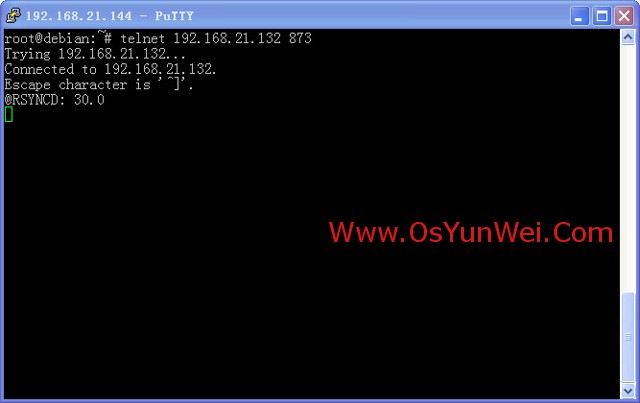
三、设置Rsync客户端与Rsync服务端同步数据(以下操作在Rsync客户端进行)
1、测试数据同步,在终端命令行输入
rsync -vzrtopg --port=873 --progress --delete osyunweibakuser@192.168.21.132::osyunwei /data/osyunwei
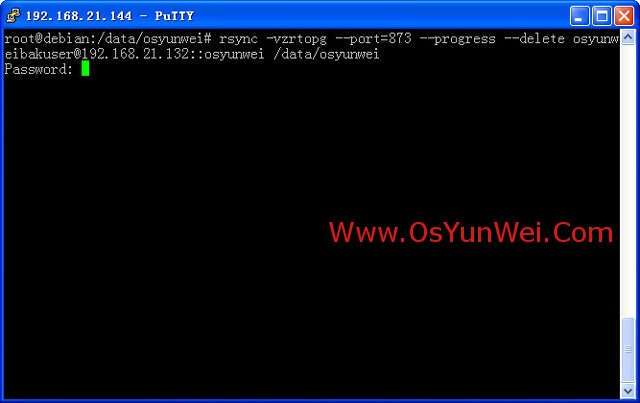
提示输入密码:123456
注意:此处的密码为Rsync服务端/etc/rsync.pass文件配置的密码
回车之后,图下图所示,表示数据同步成功
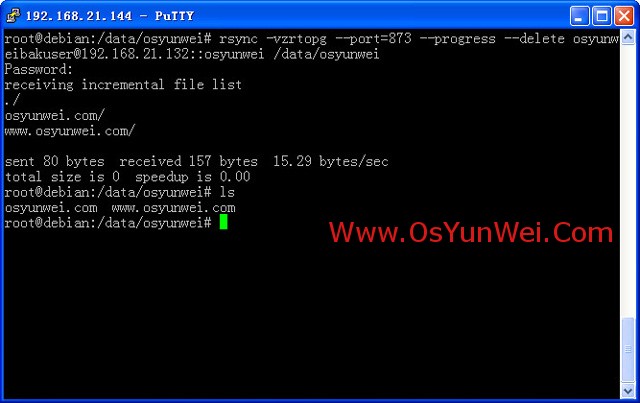
系统运维 www.osyunwei.com 温馨提醒:qihang01原创内容©版权所有,转载请注明出处及原文链接
cd /data/osyunwei #进入数据同步目录
ls #显示文件信息
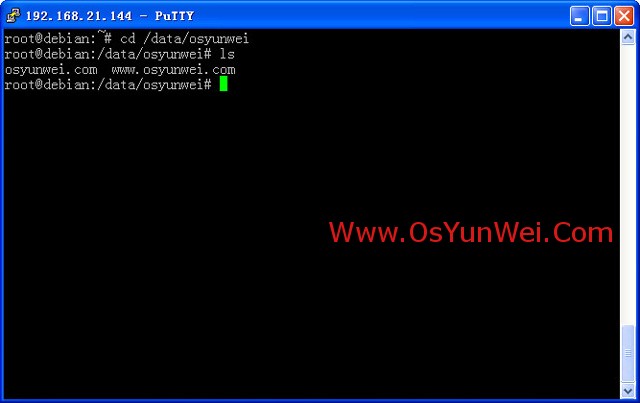
可以看到数据已经存在了
2、添加计划任务,每天自动执行数据同步脚本
nano /etc/passwd.txt #配置文件,添加以下内容
123456 #密码
ctrl+o #保存
ctrl+x #退出
chmod 600 /etc/passwd.txt #设置文件权限,只设置文件所有者具有读取、写入权限即可
cd /home
nano osyunweibak.sh #编辑,添加以下内容
#!/bin/sh
rsync -vzrtopg --port=873 --progress --delete osyunweibakuser@192.168.21.132::osyunwei /data/osyunwei --password-file=/etc/passwd.txt
ctrl+o #保存
ctrl+x #退出
chmod +x /home/osyunweibak.sh #添加脚本直接权限
3、添加计划任务
系统运维 www.osyunwei.com 温馨提醒:qihang01原创内容©版权所有,转载请注明出处及原文链接
修改/etc/crontab
nano /etc/crontab #在下面添加
0 3 * * * root /home/osyunweibak.sh #表示每天凌晨3点执行备份
ctrl+o #保存
ctrl+x #退出
6、重新启动crond使设置生效
service cron stop #停止
service cron start #启动
/etc/init.d/cron restart #重启
chkconfig cron on #设为开机启动,先要安装chkconfig(apt-get install chkconfig)
至此,CentOS 6.3 Rsync服务端与Debian 6.0.5 Rsync客户端实现数据同步完成
以上就是CentOS 6.3 Rsync服务端与Debian 6.0.5 Rsync客户端实现数据同步的详细内容,更多相关资料请阅读主机测评网其它文章!
本文由主机测评网发布,不代表主机测评网立场,转载联系作者并注明出处:https://zhujiwo.jb51.net/yunwei/8417.html

