在 CentOS 6.2 上安装 Cobbler
每次給自己的电脑重装系统都是一件很无聊的事情,如果需要重装上百台虚拟机和服务器不但很无聊而且很耗时,面对现在云时代大量服务器和虚拟机的出现,运维必须要自动化。现在有很多开源工具可以帮助我们实现自动化安装系统,比如 FAI, Cobbler, Spacewalk, Ubuntu Orchestra 等,我们打算把 Cobbler 安装在某台虚拟机上,为我们新购的16台刀片服务器自动安装系统。
Cobbler 是一个系统启动服务(boot server),可以通过网络启动(PXE)的方式用来快速安装、重装物理服务器和虚拟机,支持安装不同的 Linux 发行版和 Windows. Cobbler 是个轻量级 Python 程序,总共大概1.5万行代码,还可以用来管理 DHCP, DNS, yum 源等。Cobbler 使用命令行方式管理,也提供了基于 Web 的界面管理工具(cobbler-web),不过命令行方式已经很方便,实在没有必要为了不实用的 Web 界面再添加一个 Web 服务器。
修改 DHCP 服务器配置
使用 Cobbler 最好配合现有局域网上的 DHCP 服务器一起使用,这样不会因为 Cobbler 干扰现有局域网。我们不打算用 Cobbler 来管理整个网络的 DHCP,因为我们已经有了 DHCP 服务器,所以只要在现有的 DHCP 服务器上做以下配置即可,下面记得调整 192.168.2.22 这个 IP 地址指向 Cobbler 服务器:
# for Cobbler setup
host cobbler {
option host-name "cobbler";
ddns-hostname "cobbler";
hardware ethernet 00:0c:29:2d:2c:39; #MAC address of cobbler server
fixed-address 192.168.2.22; #IP of Cobbler server
allow booting;
allow bootp;
class "PXE" {
match if substring(option vendor-class-identifier, 0, 9) = "PXEClient";
next-server 192.168.2.22; #IP of Cobbler server
filename "pxelinux.0";
}
}
安装和配置 Cobbler
Cobbler 不在 CentOS 6.2 的基本源中,需要导入 EPEL 源:
# rpm -Uvh http://dl.fedoraproject.org/pub/epel/6/x86_64/epel-release-6-5.noarch.rpm Retrieving http://dl.fedoraproject.org/pub/epel/6/x86_64/epel-release-6-5.noarch.rpm warning: /var/tmp/rpm-tmp.lo2Hd0: Header V3 RSA/SHA256 Signature, key ID 0608b895: NOKEY Preparing... ########################################### [100%] 1:epel-release ########################################### [100%] # yum update # yum upgrade
安装 cobbler:
# yum install cobbler
修改配置,主要修改 cobbler 服务器所在的 IP 地址:
# vi /etc/cobbler/settings ... next_server: 192.168.2.22 #IP of Cobbler server server: 192.168.2.22 #IP of Cobbler server ...
启用 httpd, xinetd 和 cobbler 服务并确认已经加到系统自动启动服务中:
# /etc/init.d/httpd start # /etc/init.d/xinetd start # /etc/init.d/cobblerd start # chkconfig httpd on # chkconfig xinetd on # chkconfig cobblerd on
修改 rsync 和 tftp 这两个服务的 xinetd 配置:
# vi /etc/xinetd.d/rsync
service rsync
{
disable = no
...
}
# vi /etc/xinetd.d/tftp
service tftp
{
...
disable = no
...
}关闭防火墙和 SELinux 后重启系统:
# /etc/init.d/iptables stop # chkconfig iptables off # vi /etc/sysconfig/selinux ... SELINUX=disabled ... # reboot
检查和修改 Cobbler 配置
系统重启后用 cobbler check 检查发现3个配置信息问题,第一个是如果要部署 debian/ubuntu 系统需要 debmirror 软件包;第二个是需要修改 cobbler 的默认密码;第三个是可选,想使用电源管理功能的话需要安装 cman 或 fence-agents:
# cobbler get-loaders # cobbler check The following are potential configuration items that you may want to fix: 1 : debmirror package is not installed, it will be required to manage debian deployments and repositories 2 : The default password used by the sample templates for newly installed machines (default_password_crypted in /etc/cobbler/settings) is still set to 'cobbler' and should be changed, try: "openssl passwd -1 -salt 'random-phrase-here' 'your-password-here'" to generate new one 3 : fencing tools were not found, and are required to use the (optional) power management features. install cman or fence-agents to use them Restart cobblerd and then run 'cobbler sync' to apply changes.
现在来修复上面三个问题,我们希望能让这台 cobbler 服务器能同时部署 CentOS/Fedora 和 Debian/Ubuntu 系统,所以需要安装 debmirror,安装 debmirror-20090807-1.el5.noarch.rpm 前需要先安装依赖包:
# yum install wget # yum install ed patch perl perl-Compress-Zlib perl-Cwd perl-Digest-MD5 \ perl-Digest-SHA1 perl-LockFile-Simple perl-libwww-perl # wget ftp://fr2.rpmfind.net/linux/epel/5/ppc/debmirror-20090807-1.el5.noarch.rpm # rpm -ivh debmirror-20090807-1.el5.noarch.rpm
修改 /etc/debmirror.conf 配置文件,注释掉 @dists 和 @arches 两行:
# vi /etc/debmirror.conf ... #@dists="sid"; @sections="main,main/debian-installer,contrib,non-free"; #@arches="i386"; ...
用 openssl 生成一串密码后加入到 cobbler 的配置文件(/etc/cobbler/settings)里,替换 default_password_crypted 字段:
# openssl passwd -1 -salt 'www.vpsee.com' 'vpsee' $1$www.vpsee$T5FgCHY2P0NDr6JmbN0Bl0 # vi /etc/cobbler/settings default_password_crypted: "$1$www.vpsee$T5FgCHY2P0NDr6JmbN0Bl0"
安装 cman:
# yum install cman
修复完成,再用 cobbler check 检查一下,确认没问题后用 cobbler sync 做同步操作:
# cobbler check No configuration problems found. All systems go. # cobbler sync
导入 ISO
挂载 CentOS-6.2-x86_64-bin-DVD1.iso 安装光盘然后导入到 cobbler(注意这个 iso 文件有 4GB 多,导入可能需要一段时间),导入成功后 cobbler list 查看一下:
# mount -o loop -t iso9660 CentOS-6.2-x86_64-bin-DVD1.iso /mnt # cobbler import --path=/mnt --name=CentOS-6.2-x86_64-bin-DVD1 –arch=x86_64 # cobbler sync # cobbler list distros: CentOS-6.2-bin-DVD1-x86_64 profiles: CentOS-6.2-bin-DVD1-x86_64 systems: repos: images:
测试
最后创建一台虚拟机测试一下,把虚拟机设置成网络 PXE 启动(和 cobbler 在同一个网络),启动后就可以看到 Cobbler 引导界面,看到界面后选择 CentOS-6.2-bin-DVD1-x86_64 条目就可以顺利开始无人工干预安装系统,Cobbler 引导界面如下:
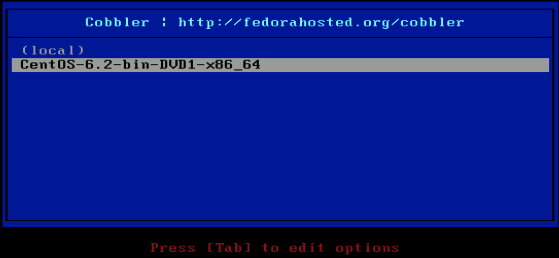
安装完系统后默认的密码是啥呢?根据 sample.ks 的配置提示,这个密码 $default_password_crypted 就是我们上面用 openssl passwd -1 -salt ‘www.vpsee.com’ ‘vpsee’ 生成的密码,所以这里的 root 密码是 vpsee:
# cat /var/lib/cobbler/kickstarts/sample.ks ... #Root password rootpw --iscrypted $default_password_crypted
本文由主机测评网发布,不代表主机测评网立场,转载联系作者并注明出处:https://zhujiwo.jb51.net/yunwei/8044.html

