使用Landslide基于MarkDown制作在线Slide
Landsilde工具使用
Landslide是基于Google的html5slides的一个Slide生成工具,可将markdown、ReST 或者 textile文件转化成HTML5的slide。
该转化支持内联模式,即生成一个具有完整功能的HTML文件,将依赖的css等东西放入其中,很容易用来分享。
类似的还有工具还有 remark,相关gitlab项目主页:
- https://github.com/adamzap/landslide
- https://github.com/gnab/remark/
安装landslide
方案一 pip安装:
$ pip install landslide
方案二 源码安装:
$ git clone https://github.com/adamzap/landslide.git $ cd landslide $ python setup.py build $ sudo python setup.py install
Markdown书写Slide内容
以markdown语法书写,可以参考landslide提供的示例:
- https://github.com/adamzap/landslide/blob/master/examples/markdown/slides.md
生成PPT页面
以官方提供的markdown文本为例,文件命名为test.md,完成后执行如下命令生成HTML内容:
$ landslide file.md -i -o > test.html命令行参数说明详见下文介绍。
可以直接在浏览器中打开观察效果:
open test.html支持快捷键,可左右切换slide,详见下文快捷键介绍。
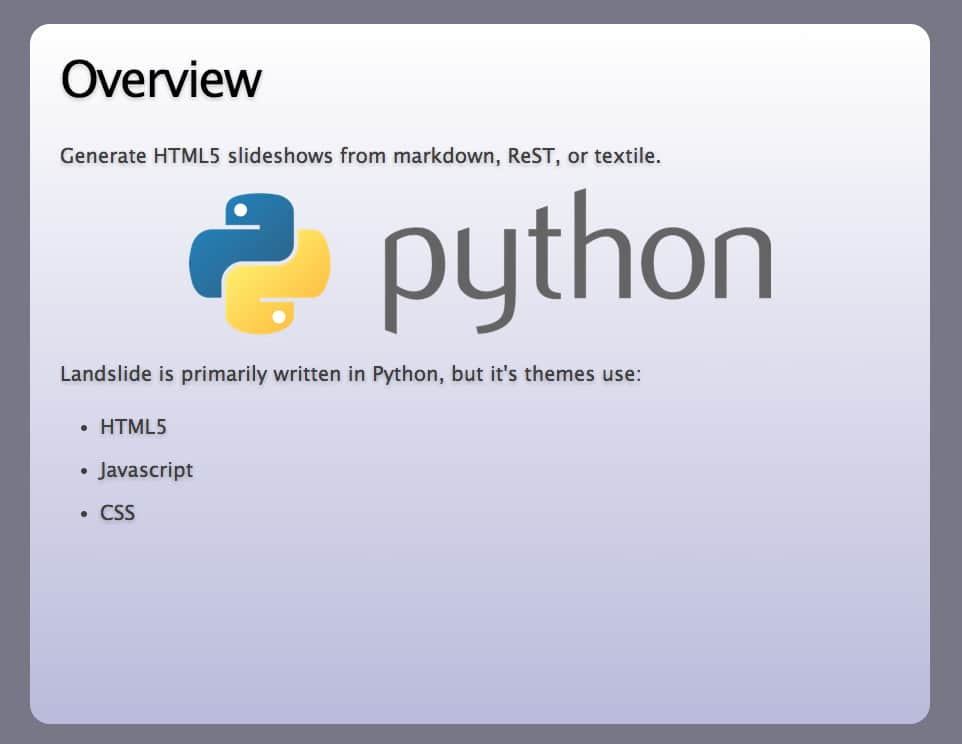
使用PrinceXML生成PDF
PrinceXML是一款将html转换为pdf的工具,提供免费带水印版试用。
下载地址:
- http://www.princexml.com/download/
选择对应版本解压后执行脚本安装:
$ sh insatll.sh指定路径安装完毕后即可使用prince命令。
$ prince test.html -o test.pdf即可生成需要的PDF PPT文件。
Landslide快捷键及命令参数介绍
PPT页面快捷键
快捷键如下:
Press h to toggle display of help
Press left arrow and right arrow to navigate
Press t to toggle a table of contents for your presentation. Slide titles are links
Press ESC to display the presentation overview (Exposé)
Press n to toggle slide number visibility
Press b to toggle screen blanking
Press c to toggle current slide context (previous and next slides)
Press e to make slides filling the whole available space within the document body
Press S to toggle display of link to the source file for each slide
Press ‘2’ to toggle notes in your slides (specify with the .notes macro)
Press ‘3’ to toggle pseudo-3D display (experimental)
Browser zooming is supported
命令行参数介绍
landslide命令行参数介绍如下:
-h, --help show this help message and exit
-c, --copy-theme Copy theme directory into current presentation source directory
-b, --debug Will display any exception trace to stdin
-d FILE, --destination=FILE
The path to the to the destination file: .html or .pdf
extensions allowed (default: presentation.html)
-e ENCODING, --encoding=ENCODING
The encoding of your files (defaults to utf8)
-i, --embed Embed stylesheet and javascript contents,
base64-encoded images in presentation to make a
standalone document
-l LINENOS, --linenos=LINENOS
How to output linenos in source code. Three options
availables: no (no line numbers); inline inside pre tag
table (lines numbers in another cell, copy-paste friendly)
-o, --direct-output Prints the generated HTML code to stdin; won't work with PDF export
-q, --quiet Won't write anything to stdin (silent mode)
-r, --relative Make your presentation asset links relative to current
pwd; This may be useful if you intend to publish your
html presentation online.
-t THEME, --theme=THEME
A theme name, or path to a landlside theme directory
-v, --verbose Write informational messages to stdin (enabled by default)
-w, --watch Watch the source directory for changes and auto-regenerate the presentation
-x EXTENSIONS, --extensions=EXTENSIONS
Comma-separated list of extensions for Markdown
-m, --math-output Enable mathematical output using mathjax本文由主机测评网发布,不代表主机测评网立场,转载联系作者并注明出处:https://zhujiwo.jb51.net/yunwei/8024.html

