Linux 7.4上安装配置Oracle 11.2.0.4图文教程
作者:Linux • 更新时间:2023-08-11 •
1. 配置yum源及关闭selinux
|
1
2
3
4
5
6
7
8
9
10
11
12
|
[root@localhost ~]# mkdir /media/rhel
[root@localhost ~]# mount /dev/cdrom /media/rhel
mount: /dev/sr0 is write-protected, mounting read-only
[root@localhost ~]# vi /etc/yum.repos.d/iso.repo
[iso]
name=iso
baseurl=file:///media/rhel
enabled=1
gpgcheck=0
[root@localhost ~]# vi /etc/selinux/config
# modify
selinux=disabled
|
2. 安装桌面环境(如果未安装)
|
1
|
[root@localhost ~]# yum -y group install "server with gui"
|
3. 安装软件包
|
1
|
[root@localhost ~]# yum -y install binutils binutils-devel compat-libcap1 compat-libstdc++-33 compat-libstdc++-33.i686 ksh elfutils-libelf elfutils-libelf-devel glibc glibc-common glibc-devel glibc-headers gcc gcc-c++ libaio libaio.i686 libaio-devel libaio-devel.i686 libgcc libstdc++ libstdc++.i686 libstdc++-devel libstdc++-devel.i686 make sysstat unixodbc unixodbc-devel libxp libxp-devel libxpm-devel telnet
|
4. 建立用户
|
1
2
3
4
5
6
7
8
9
10
11
12
13
14
15
|
[root@localhost ~]# groupadd oinstall
[root@localhost ~]# groupadd dba
[root@localhost ~]# useradd -g oinstall -g dba oracle
[root@localhost ~]# passwd oracle
[root@localhost ~]# vi /etc/profile
#在末尾加入
if [ \$user = "oracle" ];then
if [ \$shell = "/bin/ksh" ];then
ulimit -p 16384
ulimit -n 65536
else
ulimit -u 16384 -n 65536
fi
umask 022
fi
|
5. 建立文件夹
|
1
2
3
4
5
6
|
[root@localhost ~]# mkdir -p /u01/oracle
[root@localhost ~]# mkdir -p /u01/oracle/11.2.0/db_1
[root@localhost ~]# chown -r oracle:oinstall /u01/oracle/
[root@localhost ~]# chown -r oracle:oinstall /u01/oracle/11.2.0/db_1/
[root@localhost ~]# chmod -r 755 /u01/oracle/
[root@localhost ~]# chmod -r 755 /u01/oracle/11.2.0/db_1/
|
6. 配置系统核心参数,oracle用户资源限制,oracle用户环境变量
|
1
2
3
4
5
6
7
8
9
10
11
12
13
14
15
16
17
18
19
20
21
22
23
24
25
26
27
28
29
30
31
32
33
34
|
[root@localhost ~]# memtotal=$(free -b | sed -n '2p' | awk '{print $2}')
[root@localhost ~]# shmmax=$(expr $memtotal / 2)
[root@localhost ~]# shmmni=4096
[root@localhost ~]# pagesize=$(getconf page_size)
[root@localhost ~]# cat >> /etc/sysctl.conf << eof
fs.aio-max-nr = 1048576
fs.file-max = 6815744
kernel.shmmax = $shmmax
kernel.shmall = $(expr \( $shmmax / $pagesize \) \* \( $shmmni / 16 \))
kernel.shmmni = $shmmni
kernel.sem = 250 32000 100 128
net.ipv4.ip_local_port_range = 9000 65500
net.core.rmem_default = 262144
net.core.rmem_max = 4194304
net.core.wmem_default = 262144
net.core.wmem_max = 1048576
eof
[root@localhost ~]# sysctl -p
[root@localhost ~]# vi /etc/security/limits.conf
# add to the end
oracle soft nproc 2047
oracle hard nproc 16384
oracle soft nofile 1024
oracle hard nofile 65536
oracle soft stack 10240
oracle hard stack 32768
[root@localhost ~]# vi /home/oracle/.bash_profile
# add to the end
export oracle_sid=sdzy;
export oracle_base=/u01/oracle;
export oracle_home=/u01/oracle/11.2.0/db_1;
export path=$oracle_home/bin:$path:$home/bin
export ld_library_path=$oracle_home/lib
[root@localhost ~]# reboot
|
7. 编辑主机名
|
1
2
3
4
5
6
7
|
[root@localhost ~]# vi /etc/hosts
# add
192.168.10.11 oracle
[root@localhost ~]# vi /etc/hostname
# modify
oracle
[root@localhost ~]# vi /etc/sysconfig/network
|
8. 解压安装文件
|
1
2
|
[root@localhost ~]# cd /opt
[root@localhost opt]# unzip p13390677_112040_linux-x86-64_1of7.zip ;unzip p13390677_112040_linux-x86-64_2of7.zip
|
9. 开始安装
|
1
2
3
4
5
6
7
8
9
|
[oracle@localhost ~]$ cd $oracle_home/sysman/lib
[oracle@localhost lib]$ cp ins_emagent.mk ins_emagent.mk.bak
[oracle@localhost lib]$ vi ins_emagent.mk
[root@localhost rhel]# xhost +
access control disabled, clients can connect from any host
[root@localhost rhel]# su - oracle
[oracle@localhost ~]$ export display=10.1.105.52:0.0 #此处ip请改为客户端的ip
[oracle@localhost ~]$ cd /opt/database/
[oracle@localhost database]$ ./runinstaller
|
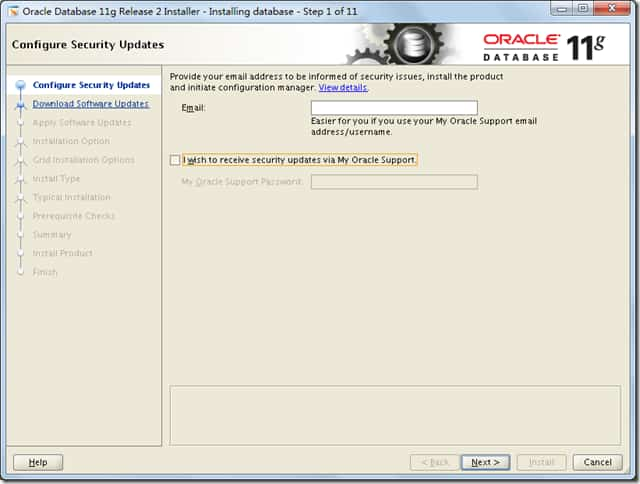
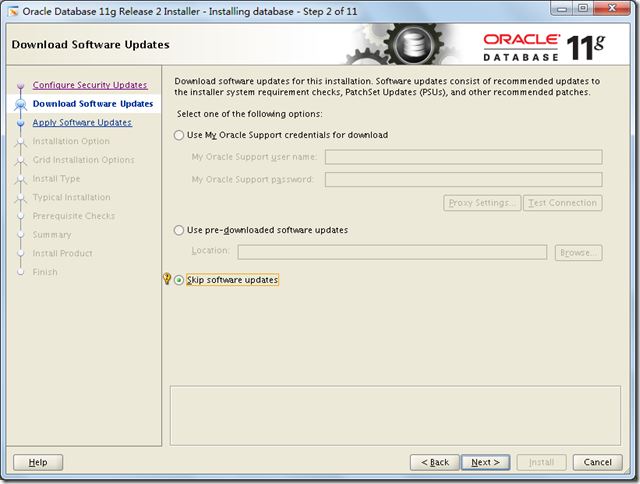
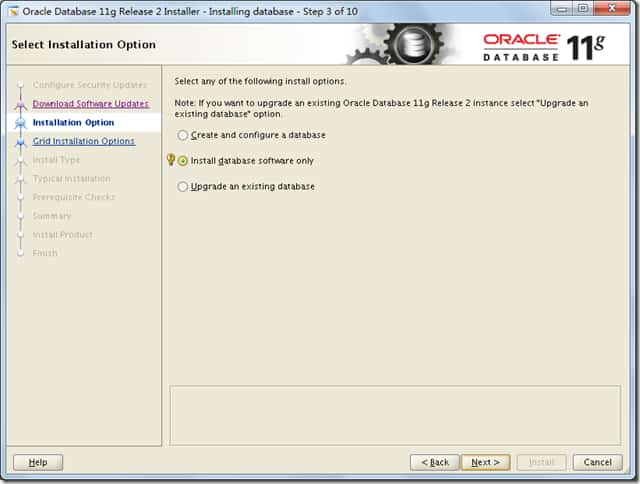
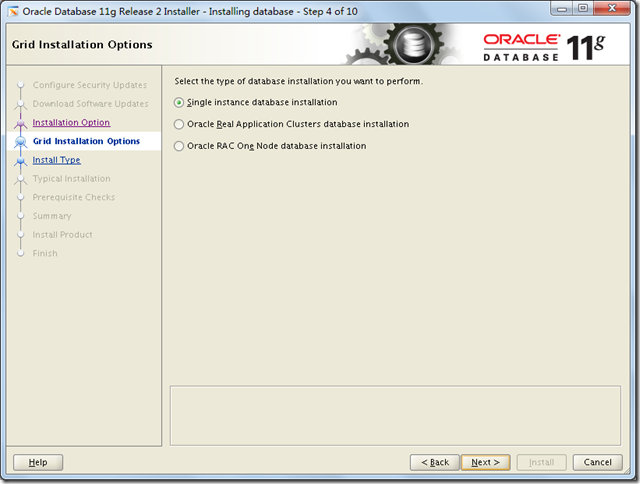
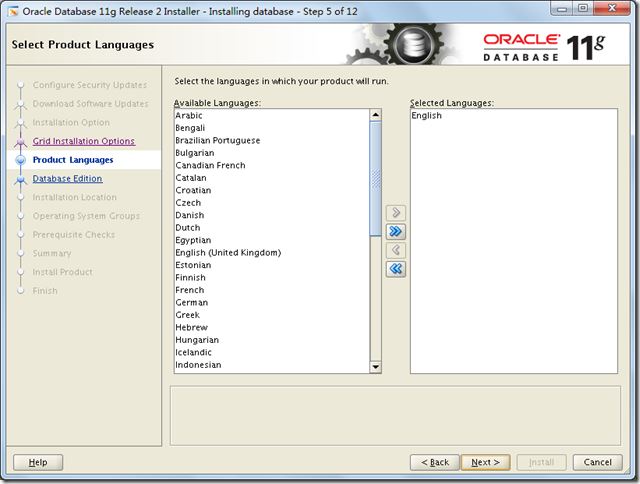
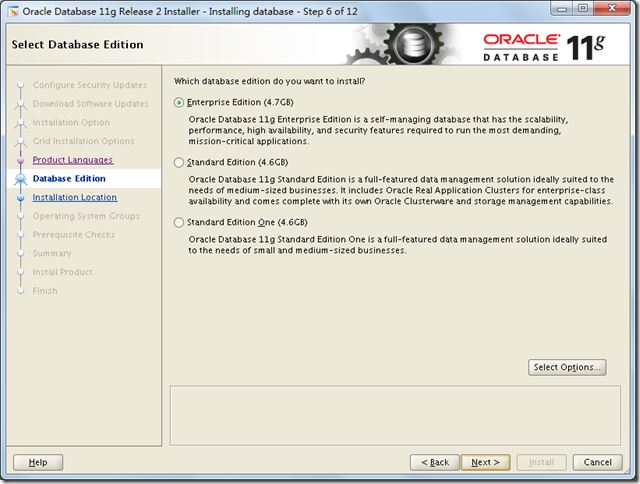
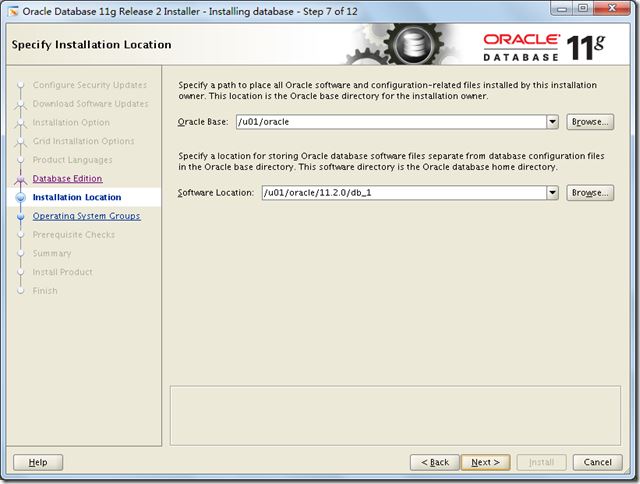
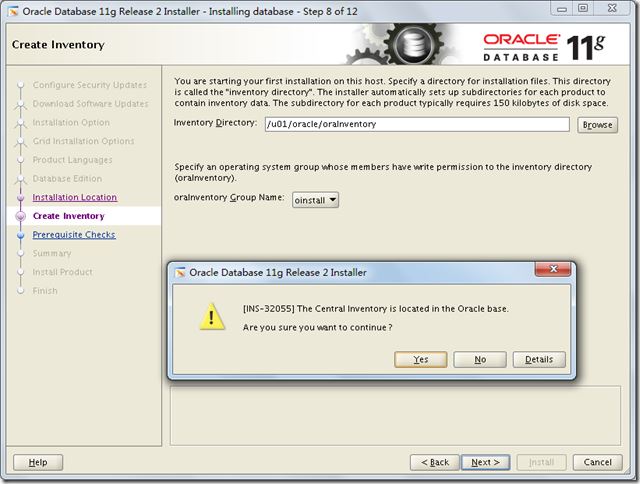
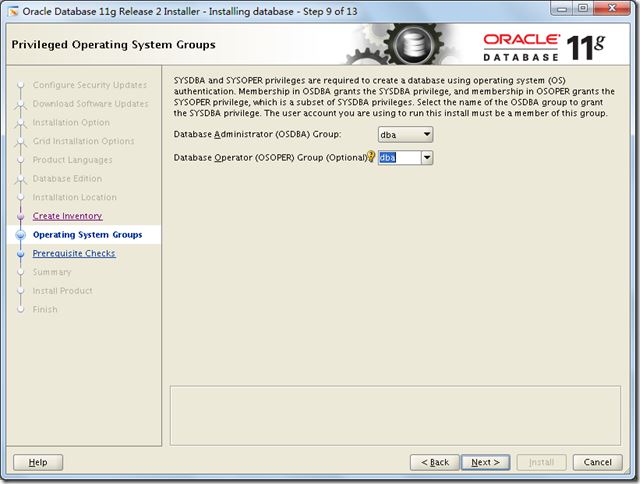
[root@localhost opt]# rpm -ivh compat-libstdc++-33-3.2.3-72.el7.x86_64.rpm
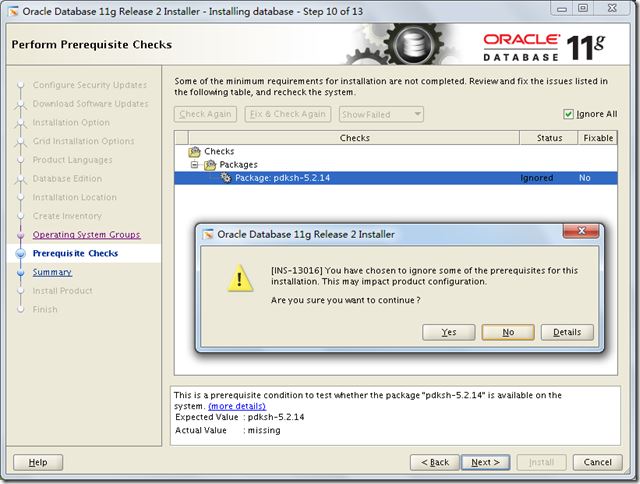
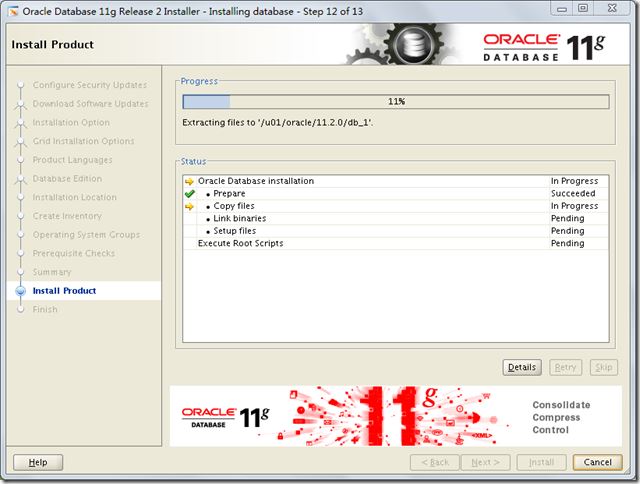
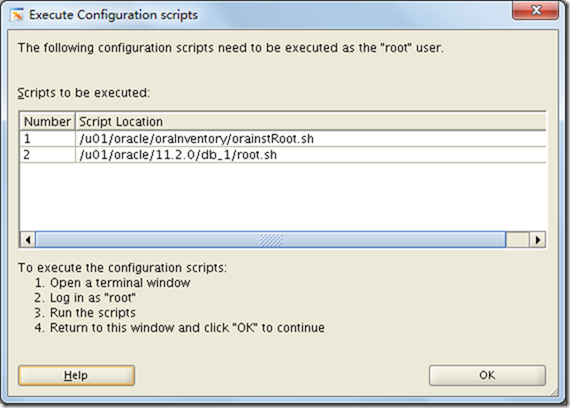
|
1
|
[root@localhost opt]# /u01/oracle/orainventory/orainstroot.sh
|
总结
以上所述是小编给大家介绍的linux 7.4上安装配置oracle 11.2.0.4图文教程,希望对大家有所帮助,如果大家有任何疑问请给我留言,小编会及时回复大家的。在此也非常感谢大家对网站的支持!
原文链接:http://www.cnblogs.com/lightnear/archive/2017/12/14/8036159.html
本文由主机测评网发布,不代表主机测评网立场,转载联系作者并注明出处:https://zhuji.jb51.net/linux/5354.html

