Centos 6.8编译安装LNMP环境(Nginx+MySQL+PHP)教程
前言
对于新手的一点建议:
- 最好熟悉一下linux 的基本命令,vim的常用命令
- 千万不要无脑复制,先看一下命令,特别是路径要注意
- 学会排查错误
本篇安装的软件版本为:
- Linux:Centos6.8
- Nginx:1.10.3
- MySQL:5.7.17
- PHP:7.0.16
最近研究了Linux系统下的PHP环境搭建,个人感觉最好最好不要用yum默认的程序包安装,因为版本都比较低,下载最新的稳定版自行安装比较好。现在网上教程很多,之所以还记这篇,原因有一点,当你重复网上的教程自行安装时,90%还是会出现各种各样的问题,因为你可能linux的系统版本不同,你想装的软件版本不同,安装的方法不同,你下错了安装包的版本,还有其它乱七八糟的。举个例,比如你看着5.6的mysql安装教程,装5.7的,你感觉没问题,但是事实就是,5.7的不一样了!而且网上还没有新的这方面内容,不好找,这就需要你去摸索了,亲身经历啊。这里面,Niginx感觉最好配,MySQL最坑。

一 准备工作
1. 关闭SELINUX
修改配置文件,重启服务后永久生效。
|
1
|
# sed -i ‘s/SELINUX=.*/SELINUX=disabled/g' /etc/selinux/config
|
命令行设置立即生效。
|
1
|
# setenforce 0
|
2. 如果是阿里云ECS用户,安全组设置中开启80端口方便调试。
二 安装Nginx
1. 下载源码包
上Nginx官网,复制最新稳定版的下载地址过来,然后用wget下载(接下来需要下载安装包的都可以用wget):
|
1
2
|
# cd /usr/local/src
# wget http://nginx.org/download/nginx-1.10.3.tar.gz
|

下载完成的状态基本都是以下这样的:
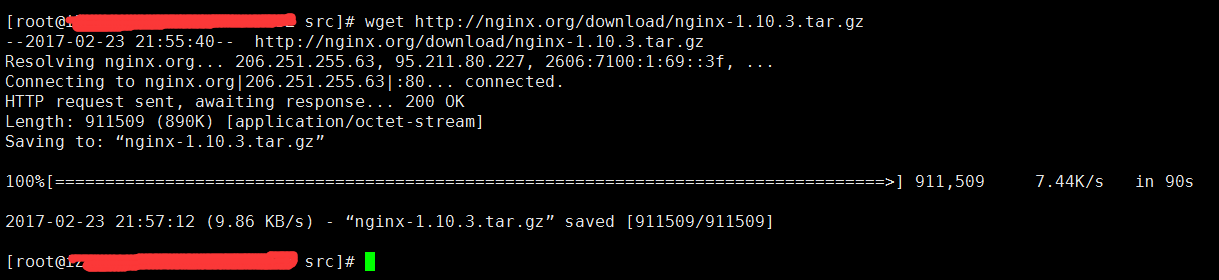
2. 进行解压编译
|
1
2
3
|
# tar xvf nginx-1.10.3.tar.gz
# yum groupinstall “Development tools”
# yum -y install gcc wget gcc-c++ automake autoconf libtool libxml2-devel libxslt-devel perl-devel perl-ExtUtils-Embed pcre-devel openssl-devel
|
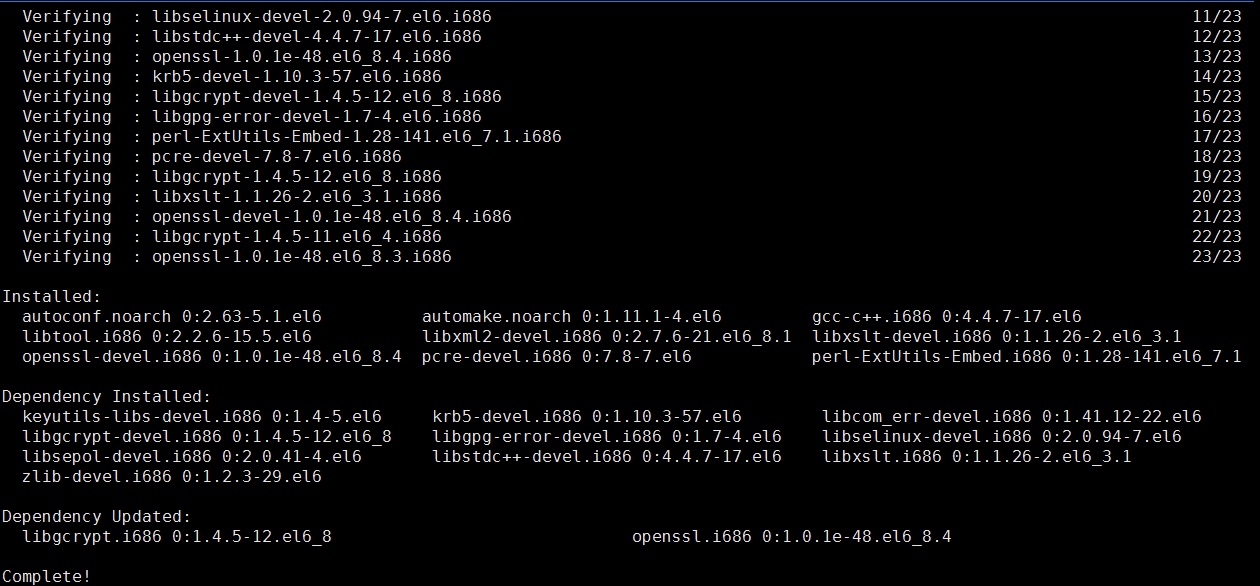
执行完成。
进入解压后的nginx-1.10.3文件夹:
|
1
|
cd /usr/local/src/nginx-1.10.3
|
执行以下语句:
|
1
2
3
4
5
6
7
8
9
10
11
12
13
14
15
16
17
18
19
20
21
22
23
24
25
26
27
28
29
30
31
32
33
34
35
36
37
38
|
./configure \
--prefix=/usr/local/nginx \
--sbin-path=/usr/sbin/nginx \
--conf-path=/etc/nginx/nginx.conf \
--error-log-path=/var/log/nginx/error.log \
--http-log-path=/var/log/nginx/access.log \
--pid-path=/var/run/nginx.pid \
--lock-path=/var/run/nginx.lock \
--http-client-body-temp-path=/var/tmp/nginx/client \
--http-proxy-temp-path=/var/tmp/nginx/proxy \
--http-fastcgi-temp-path=/var/tmp/nginx/fcgi \
--http-uwsgi-temp-path=/var/tmp/nginx/uwsgi \
--http-scgi-temp-path=/var/tmp/nginx/scgi \
--user=nginx \
--group=nginx \
--with-pcre \
--with-http_v2_module \
--with-http_ssl_module \
--with-http_realip_module \
--with-http_addition_module \
--with-http_sub_module \
--with-http_dav_module \
--with-http_flv_module \
--with-http_mp4_module \
--with-http_gunzip_module \
--with-http_gzip_static_module \
--with-http_random_index_module \
--with-http_secure_link_module \
--with-http_stub_status_module \
--with-http_auth_request_module \
--with-mail \
--with-mail_ssl_module \
--with-file-aio \
--with-ipv6 \
--with-http_v2_module \
--with-threads \
--with-stream \
--with-stream_ssl_module
|
完成后执行编译:
|
1
2
|
# make && make install
# mkdir -pv /var/tmp/nginx/client
|
3. 添加SysV启动脚本。
用vim编辑脚本:
|
1
|
# vim /etc/init.d/nginx
|
写入以下内容:
|
1
2
3
4
5
6
7
8
9
10
11
12
13
14
15
16
17
18
19
20
21
22
23
24
25
26
27
28
29
30
31
32
33
34
35
36
37
38
39
40
41
42
43
44
45
46
47
48
49
50
51
52
53
54
55
56
57
58
59
60
61
62
63
64
65
66
67
68
69
70
71
72
73
74
75
76
77
78
79
80
81
82
83
84
85
86
87
88
89
90
91
92
93
94
95
|
#!/bin/sh
#
# nginx - this script starts and stops the nginx daemon
#
# chkconfig: - 85 15
# description: Nginx is an HTTP(S) server, HTTP(S) reverse \
# proxy and IMAP/POP3 proxy server
# processname: nginx
# config: /etc/nginx/nginx.conf
# config: /etc/sysconfig/nginx
# pidfile: /var/run/nginx.pid
# Source function library.
. /etc/rc.d/init.d/functions
# Source networking configuration.
. /etc/sysconfig/network
# Check that networking is up.
[ "$NETWORKING" = "no" ] && exit 0
nginx="/usr/sbin/nginx"
prog=$(basename $nginx)
NGINX_CONF_FILE="/etc/nginx/nginx.conf"
[ -f /etc/sysconfig/nginx ] && . /etc/sysconfig/nginx
lockfile=/var/lock/subsys/nginx
start() {
[ -x $nginx ] || exit 5
[ -f $NGINX_CONF_FILE ] || exit 6
echo -n $"Starting $prog: "
daemon $nginx -c $NGINX_CONF_FILE
retval=$?
echo
[ $retval -eq 0 ] && touch $lockfile
return $retval
}
stop() {
echo -n $"Stopping $prog: "
killproc $prog -QUIT
retval=$?
echo
[ $retval -eq 0 ] && rm -f $lockfile
return $retval
killall -9 nginx
}
restart() {
configtest || return $?
stop
sleep 1
start
}
reload() {
configtest || return $?
echo -n $"Reloading $prog: "
killproc $nginx -HUP
RETVAL=$?
echo
}
force_reload() {
restart
}
configtest() {
$nginx -t -c $NGINX_CONF_FILE
}
rh_status() {
status $prog
}
rh_status_q() {
rh_status >/dev/null 2>&1
}
case "$1" in
start)
rh_status_q && exit 0
$1
;;
stop)
rh_status_q || exit 0
$1
;;
restart|configtest)
$1
;;
reload)
rh_status_q || exit 7
$1
;;
force-reload)
force_reload
;;
status)
rh_status
;;
condrestart|try-restart)
rh_status_q || exit 0
;;
*)
echo $"Usage: $0 {start|stop|status|restart|condrestart|try-restart|reload|force-reload|configtest}"
exit 2
esac
|
保存退出(按:wq!);可能你得稍微查一下vim的一些命令,不然操作时可能会出现一点小问题。
赋予脚本执行权限:
|
1
|
# chmod +x /etc/init.d/nginx
|
添加至服务管理列表,设置开机自启:
|
1
2
|
# chkconfig –add nginx
# chkconfig nginx on
|
4. 启动服务。
|
1
|
# service nginx start
|
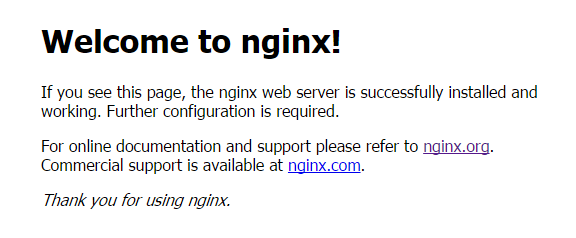
出现这玩意说明成功了!
注:如果报错 [emerg]: getpwnam(“nginx”) failed ;
解决方法:
|
1
2
|
# useradd -s /sbin/nologin -M nginx
# id nginx
|
三 安装mysql
1. 版本选择
在安装之前必须明白一件事情,mysql有很多种安装方式,每种不一样,不要弄混了。
比如源码编译安装(mysql-5.7.17.tar.gz),二进制安装(mysql-5.7.17-linux-glibc2.5-i686.tar),nmp安装(最简单的)。这里我们用源码自己编译安装。
2. 准备编译环境
|
1
2
|
# yum groupinstall “Server Platform Development” “Development tools” -y
# yum install cmake -y
|
cmake在现在的版本是必须要安装的,你可以下载camke之后编译,也可以直接yum安装。接下来的编译过程如果报错缺少什么就补什么。
3. 准备mysql数据库存放目录
|
1
2
3
4
|
# mkdir /mnt/data
# groupadd -r mysql
# useradd -r -g mysql -s /sbin/nologin mysql
# id mysql
|
4. 更改数据目录权限。
|
1
|
# chown -R mysql:mysql /mnt/data
|
5. 下载并解压编译官网下载的稳定版的源码包。
在下载的时候注意一下版本,下载对应的版本。我们源码编译,要下载长这样的安装包:mysql-5.7.17.tar.gz,同时在安装的时候我们需要boost库,5.7需要1.59版本的库;你可以下载boost库然后编译boost库,或者像我一样,下载带有boost库的mysql版本。
开始解压编译:
|
1
2
3
4
5
6
7
8
9
10
11
12
13
14
15
16
17
18
19
|
# tar xvf mysql-boost-5.7.17.tar.gz -C /usr/local/src
# cd /usr/local/src/mysql-5.7.17
# cmake . -DCMAKE_INSTALL_PREFIX=/usr/local/mysql \
-DMYSQL_DATADIR=/mnt/data \
-DSYSCONFDIR=/etc \
-DWITH_INNOBASE_STORAGE_ENGINE=1 \
-DWITH_ARCHIVE_STORAGE_ENGINE=1 \
-DWITH_BLACKHOLE_STORAGE_ENGINE=1 \
-DWITH_READLINE=1 \
-DWITH_SSL=system \
-DWITH_ZLIB=system \
-DWITH_LIBWRAP=0 \
-DMYSQL_TCP_PORT=3306 \
-DMYSQL_UNIX_ADDR=/tmp/mysql.sock \
-DDEFAULT_CHARSET=utf8 \
-DDEFAULT_COLLATION=utf8_general_ci
-DDOWNLOAD_BOOST=1 \
-DWITH_BOOST=/usr/local/mysql/boost/boost_1_59_0 \
# make && make install
|
6. 修改安装目录的权限属组
|
1
|
# chown -R mysql:mysql /usr/local/mysql/
|
7. 初始化数据库。
|
1
|
# /usr/local/mysql/bin/mysqld –initialize –user=mysql –basedir=/usr/local/mysql –datadir=/mnt/data/
|
需要注意这里是mysql5.7的初始化命令,而5.7以下的都是用:
|
1
|
# /usr/local/mysql/scripts/mysql_install_db –user=mysql –datadir=/mnt/data/
|
在初始化成功之后,5.7的initial命令会产生一个随机的root登录密码,你要用这个密码登录,然后修改(必须修改生成的随机密码不然无法后续操作)。在最后有一个类似这样的密码:

8. 复制配置文件
|
1
|
# cp support-files/my-default.cnf /etc/my.cnf
|
这里又有一点要注意:mysql5.7配置文件需要修改my.cnf关键配置, mysql5.7之前默认配置文件中是有配置项的,不用手动修改。以下为配置,根据实际情况修改:
|
1
2
3
4
5
6
7
8
9
10
11
|
</div>
<div>[mysqld]</div>
<div>basedir = /usr/local/mysql</div>
<div>datadir = /mnt/data</div>
<div>port = 3306</div>
<div>socket = /Ultrapower/test/mysql/tmp/mysql.sock</div>
<div></div>
<div>sql_mode=NO_ENGINE_SUBSTITUTION,STRICT_TRANS_TABLES</div>
<div>[client]</div>
<div>socket = /Ultrapower/test/mysql/tmp/mysql.sock</div>
<div>
|
如果添加[client]下 的内容,注意sql_mode=NO_ENGINE_SUBSTITUTION,STRICT_TRANS_TABLES要放在[mysqld]下。
如果报错tmp目录不错在,到对应的地方去创建目录,然后创建后要赋予mysql权限,chown -R mysql:mysql tmp。
9. 设置开机启动
|
1
2
|
# cp /usr/local/mysql/support-files/mysql.server /etc/init.d/mysqld
# chmod +x /etc/init.d/mysql
|
注册为开机启动服务:
|
1
2
|
# chkconfig mysqld on
# chkconfig –add mysqld
|
查看是否设置成功:
|
1
|
# chkconfig –list mysql
|
10. 设置PATH环境变量。
|
1
2
|
# echo “export PATH=$PATH:/usr/local/mysql/bin” > /etc/profile.d/mysql.sh
# source /etc/profile.d/mysql.sh
|
11. 启动服务
|
1
|
# service mysqld start
|
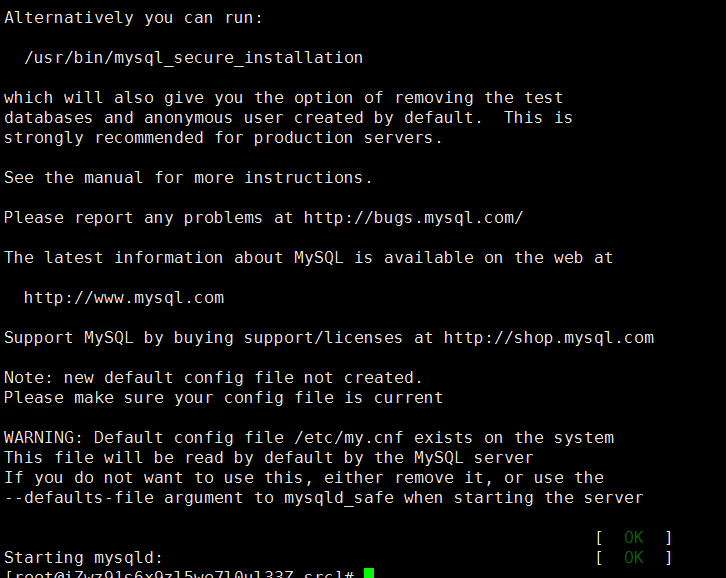
这样基本上,这个mysql就装好了。
12. 登录mysql并修改密码
|
1
|
mysql -uroot -p生成的密码
|
执行修改密码:
|
1
|
alter user ‘root'@'localhost' identified by ‘newpassword';
|
四 安装php-fpm
1. 安装依赖包:
|
1
|
yum install libmcrypt libmcrypt-devel mhash mhash-devel libxml2 libxml2-devel bzip2 bzip2-devel
|
这里还漏了几个,如果报错了提示缺少了什么就yum补上。
2. 到官网下载源码包后,开始编译安装:
|
1
2
3
4
5
6
7
8
9
10
11
12
13
14
15
16
17
18
19
20
21
22
23
24
25
26
27
28
29
30
31
32
33
34
35
36
37
38
39
40
|
# tar xvf php-7.0.16.tar.bz2 -C /usr/local/src
# cd /usr/local/src/php-7.0.16
执行下面的配置文件:
# ./configure --prefix=/usr/local/php \
--with-config-file-scan-dir=/etc/php.d \
--with-config-file-path=/etc \
--with-mysql=/usr/local/mysql \
--with-mysqli=/usr/local/mysql/bin/mysql_config \
--enable-fpm \
--enable-opcache \
--disable-fileinfo \
--with-jpeg-dir \
--with-iconv-dir=/usr/local \
--with-freetype-dir \
--with-png-dir \
--with-zlib \
--with-libxml-dir=/usr \
--enable-xml \
--enable-bcmath \
--enable-shmop \
--enable-exif \
--with-curl \
--enable-sysvsem \
--enable-inline-optimization \
--enable-mbregex \
--enable-inline-optimization \
--enable-mbstring \
--with-mcrypt \
--with-gd \
--enable-gd-native-ttf \
--with-openssl \
--with-mhash \
--enable-pcntl \
--enable-sockets \
--with-xmlrpc \
--enable-ftp \
--with-gettext \
--enable-zip \
--enable-soap \
--with-bz2
|
执行以上的配置,如果出现下面这样的license,才是正确的,才可以开始编译,如果出问题,就解决,一般是少了什么库。
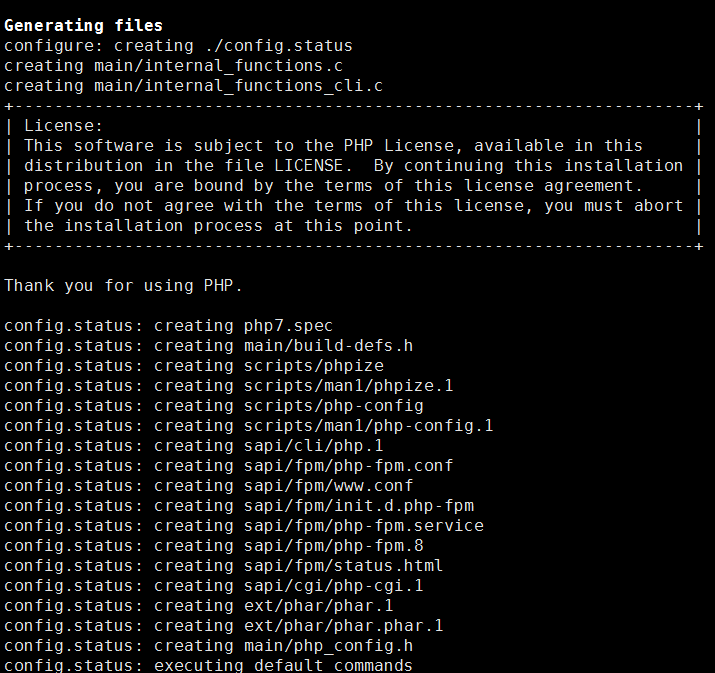
执行编译:
|
1
|
# make && make install
|
3. 添加php和php-fpm配置文件。
|
1
2
3
4
|
# cp /usr/local/src/php-7.0.16/php.ini-production /etc/php.ini
# cd /usr/local/php/etc/
# cp php-fpm.conf.default php-fpm.conf
# sed -i ‘s@;pid = run/php-fpm.pid@pid = /usr/local/php/var/run/php-fpm.pid@' php-fpm.conf
|
4. 添加php-fpm启动脚本。
|
1
2
|
# cp /usr/local/src/php-7.0.16/sapi/fpm/init.d.php-fpm /etc/init.d/php-fpm
# chmod +x /etc/init.d/php-fpm
|
5. 添加php-fpm至服务列表并设置开机自启。
|
1
2
3
|
# chkconfig –add php-fpm
# chkconfig –list php-fpm
# chkconfig php-fpm on
|
6. 启动服务。
|
1
|
# service php-fpm start
|
注:启动时如出现错误:
|
1
2
3
4
|
WARNING: Nothing matches the include pattern ‘/usr/local/etc/php-fpm.d/*.conf' from /usr/local/etc/php-fpm.conf at line 125.
ERROR:. No pool defined at least one pool section must be specified in config file
ERROR: failed to post process the configuration
ERROR: FPM initialization failed
|
解决:到指定目录执行cp www.conf.default www.conf
7. 添加nginx对fastcgi的支持,
首先备份默认的配置文件。
|
1
2
3
|
# cp /etc/nginx/nginx.conf /etc/nginx/nginx.confbak
# cp /etc/nginx/nginx.conf.default /etc/nginx/nginx.conf
|
编辑/etc/nginx/nginx.conf,在所支持的主页面格式中添加php格式的主页,类似如下:
|
1
2
3
4
5
6
|
</div>
<div>location / {</div>
<div>root /usr/local/nginx/html;</div>
<div>index index.php index.html index.htm;</div>
<div>}</div>
<div>
|
取消以下内容前面的注释:
|
1
2
3
4
5
6
7
8
9
|
</div>
<div>location ~ \.php$ {</div>
<div>root /usr/local/nginx/html;</div>
<div>fastcgi_pass 127.0.0.1:9000;</div>
<div>fastcgi_index index.php;</div>
<div>fastcgi_param SCRIPT_FILENAME /usr/local/nginx/html/$fastcgi_script_name;</div>
<div>include fastcgi_params;</div>
<div>}</div>
<div>
|
8. 重启nginx
|
1
|
# service nginx reload
|
9. 测试是否成功
在/usr/local/nginx/html/新建index.php的测试页面,内容如下:
|
1
2
3
|
<?php
phpinfo();
?>
|
如果出现这个熟悉的界面,说明就大功告成了!Linux下一个基本的LNMP就搭建完毕了。
总结
以上就是这篇文章的全部内容了,希望本文的内容对大家的学习或者工作能带来一定的帮助,如果有疑问大家可以留言交流,谢谢大家对服务器之家的支持。
原文链接:https://www.gzpblog.com/20170303/731.html
本文由主机测评网发布,不代表主机测评网立场,转载联系作者并注明出处:https://zhujiwo.jb51.net/centos/1135.html

