CentOS7下如何配置ip forward(虚拟路由器)
作者:Centos • 更新时间:2023-07-08 •
linux 中ip forward功能是一个比较方便实用的功能,只需要简单配置,添加几条路由,即可实现ip转发。本文基于centos 7下采取一台机器充当虚拟路由,来实现windows环境与linux环境中相互通信。具体见下文,供大家参考。
一、环境及需求说明
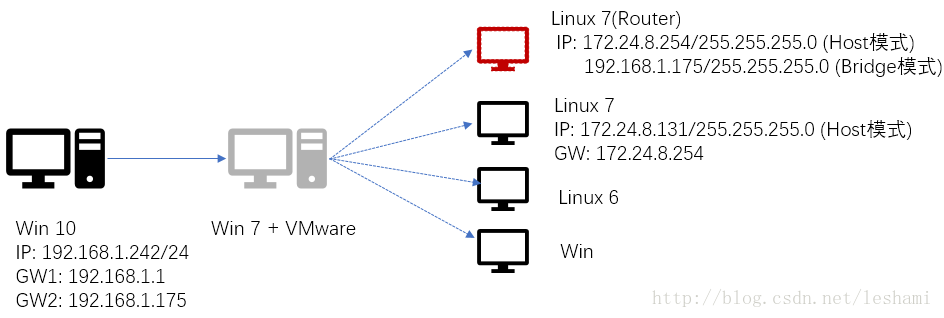
本地测试环境,由于win7+vmware这台机器网卡太新,无法被vmware exsi识别,无奈之下就直接装了个win7,然后再上面基于vmware workstation 12开启了一些临时测试的虚拟机。其次本地直连网段192.168.1.0 ip有限,而又希望直接从本机(如图win10) ssh连接到这些虚拟机,因此考虑使用linux的ip转发功能来实现。
上述图片中已经列出了各个节点的ip信息,红色的虚拟机充当软路由,配置好之后,实现win10 直接ssh到虚拟机。
二、虚拟路由服务器配置
|
1
2
3
4
5
6
7
8
9
10
11
12
13
14
15
16
17
18
19
20
21
22
23
24
25
26
27
28
29
30
31
32
33
34
35
36
37
38
39
40
41
|
###查看网卡信息
[root@centos7-router ~]# ip addr
1: lo: <loopback,up,lower_up> mtu 65536 qdisc noqueue state unknown
link/loopback 00:00:00:00:00:00 brd 00:00:00:00:00:00
inet 127.0.0.1/8 scope host lo
valid_lft forever preferred_lft forever
inet6 ::1/128 scope host
valid_lft forever preferred_lft forever
2: eno16777728: <broadcast,multicast,up,lower_up> mtu 1500 qdisc pfifo_fast state up qlen 1000
link/ether 00:0c:29:9c:eb:2d brd ff:ff:ff:ff:ff:ff
inet 172.24.8.254/24 brd 172.24.8.255 scope global eno16777728
valid_lft forever preferred_lft forever
inet6 fe80::20c:29ff:fe9c:eb2d/64 scope link
valid_lft forever preferred_lft forever
3: eno33554960: <broadcast,multicast,up,lower_up> mtu 1500 qdisc pfifo_fast state up qlen 1000
link/ether 00:0c:29:9c:eb:37 brd ff:ff:ff:ff:ff:ff
inet 192.168.1.175/24 brd 192.168.1.255 scope global dynamic eno33554960
valid_lft 82384sec preferred_lft 82384sec
inet6 fe80::20c:29ff:fe9c:eb37/64 scope link
valid_lft forever preferred_lft forever
###查看路由表
[root@centos7-router ~]# route -n
kernel ip routing table ###缺省情况下,每块网卡都有一个基于本网段的路由记录
destination gateway genmask flags metric ref use iface
0.0.0.0 192.168.1.1 0.0.0.0 ug 100 0 0 eno33554960
172.24.8.0 0.0.0.0 255.255.255.0 u 100 0 0 eno16777728
192.168.1.0 0.0.0.0 255.255.255.0 u 100 0 0 eno33554960
###使用ip命令方式查看路由
[root@centos7-router ~]# ip route list
default via 192.168.1.1 dev eno33554960 proto static metric 100
172.24.8.0/24 dev eno16777728 proto kernel scope link src 172.24.8.254 metric 100
192.168.1.0/24 dev eno33554960 proto kernel scope link src 192.168.1.175 metric 100
###开启ip forward
[root@centos7-router ~]# cp /usr/lib/sysctl.d/50-default.conf /usr/lib/sysctl.d/50-default.conf.bk
[root@centos7-router ~]# echo "net.ipv4.ip_forward = 1" >>/usr/lib/sysctl.d/50-default.conf
[root@centos7-router ~]# grep ip_forward /usr/lib/sysctl.d/50-default.conf
net.ipv4.ip_forward = 1
[root@centos7-router ~]# sysctl -p ###如不生效重启一下os
|
三、centos7-a主机下添加路由
|
1
2
3
4
5
6
7
8
9
10
11
12
13
14
15
16
17
18
19
20
21
22
23
24
25
26
27
28
29
30
31
32
33
34
35
36
37
38
39
40
41
42
43
44
45
|
###查看当前主机ip 信息
[root@centos7-a ~]# ip addr list
1: lo: <loopback,up,lower_up> mtu 65536 qdisc noqueue state unknown
link/loopback 00:00:00:00:00:00 brd 00:00:00:00:00:00
inet 127.0.0.1/8 scope host lo
valid_lft forever preferred_lft forever
inet6 ::1/128 scope host
valid_lft forever preferred_lft forever
2: eno16777728: <broadcast,multicast,up,lower_up> mtu 1500 qdisc pfifo_fast state up qlen 1000
link/ether 00:0c:29:57:26:9d brd ff:ff:ff:ff:ff:ff
inet 172.24.8.131/24 brd 172.24.8.255 scope global dynamic eno16777728
valid_lft 1088sec preferred_lft 1088sec
inet6 fe80::20c:29ff:fe57:269d/64 scope link
valid_lft forever preferred_lft forever
###查看当前主机路由信息
[root@centos7-a ~]# ip route list
172.24.8.0/24 dev eno16777728 proto kernel scope link src 172.24.8.131 metric 100
[root@centos7-a ~]# # author : leshami
[root@centos7-a ~]# # blog : http://blog.csdn.net/leshami
[root@centos7-a ~]# ip route add default via 172.24.8.254
[root@centos7-a ~]# ip route list
default via 172.24.8.254 dev eno16777728
172.24.8.0/24 dev eno16777728 proto kernel scope link src 172.24.8.131 metric 100
###测试到虚拟路由器网关ip连通性
[root@centos7-a ~]# ping 172.24.8.254 -c 2
ping 172.24.8.254 (172.24.8.254) 56(84) bytes of data.
64 bytes from 172.24.8.254: icmp_seq=1 ttl=64 time=0.268 ms
64 bytes from 172.24.8.254: icmp_seq=2 ttl=64 time=0.302 ms
--- 172.24.8.254 ping statistics ---
2 packets transmitted, 2 received, 0% packet loss, time 1000ms
rtt min/avg/max/mdev = 0.268/0.285/0.302/0.017 ms
###测试到虚拟路由器ip连通性
[root@centos7-a ~]# ping 192.168.1.175 -c 2
ping 192.168.1.175 (192.168.1.175) 56(84) bytes of data.
64 bytes from 192.168.1.175: icmp_seq=1 ttl=64 time=0.475 ms
64 bytes from 192.168.1.175: icmp_seq=2 ttl=64 time=0.443 ms
--- 192.168.1.175 ping statistics ---
2 packets transmitted, 2 received, 0% packet loss, time 1000ms
rtt min/avg/max/mdev = 0.443/0.459/0.475/0.016 ms
|
四、windows 10下配置路由
|
1
2
3
4
5
6
7
8
9
10
11
12
13
14
15
16
17
18
19
20
21
22
23
24
25
26
27
28
29
30
31
32
33
34
35
36
37
38
39
40
41
42
43
44
45
46
47
48
49
50
51
52
53
54
55
56
57
58
59
60
61
62
63
64
65
66
67
68
69
70
71
72
73
74
75
76
77
78
79
|
###当前环境
c:\>systeminfo | findstr build
os version: 10.0.14393 n/a build 14393
os build type: multiprocessor free
###查看当前的路由信息
c:\>route print -4
===========================================================================
interface list
7...54 ab 3a xx b8 ea ......intel(r) ethernet connection i219-v
21...ac 2b 6e 5f 3b 57 ......microsoft wi-fi direct virtual adapter
......
===========================================================================
ipv4 route table
===========================================================================
active routes:
network destination netmask gateway interface metric
0.0.0.0 0.0.0.0 192.168.1.1 192.168.1.242 35
127.0.0.0 255.0.0.0 on-link 127.0.0.1 331
127.0.0.1 255.255.255.255 on-link 127.0.0.1 331
127.255.255.255 255.255.255.255 on-link 127.0.0.1 331
172.24.10.0 255.255.255.0 on-link 172.24.10.1 291
172.24.10.1 255.255.255.255 on-link 172.24.10.1 291
172.24.10.255 255.255.255.255 on-link 172.24.10.1 291
192.168.1.0 255.255.255.0 on-link 192.168.1.242 291
192.168.1.242 255.255.255.255 on-link 192.168.1.242 291
192.168.1.255 255.255.255.255 on-link 192.168.1.242 291
192.168.16.0 255.255.255.0 on-link 192.168.16.1 291
192.168.16.1 255.255.255.255 on-link 192.168.16.1 291
192.168.16.255 255.255.255.255 on-link 192.168.16.1 291
224.0.0.0 240.0.0.0 on-link 127.0.0.1 331
224.0.0.0 240.0.0.0 on-link 192.168.1.242 291
224.0.0.0 240.0.0.0 on-link 192.168.16.1 291
224.0.0.0 240.0.0.0 on-link 172.24.10.1 291
255.255.255.255 255.255.255.255 on-link 127.0.0.1 331
255.255.255.255 255.255.255.255 on-link 192.168.1.242 291
255.255.255.255 255.255.255.255 on-link 192.168.16.1 291
255.255.255.255 255.255.255.255 on-link 172.24.10.1 291
===========================================================================
persistent routes:
none
###添加持久化路由
c:\>route add 172.24.8.0 mask 255.255.255.0 192.168.1.175 -p
ok!
c:\>route print -4
ipv4 route table
===========================================================================
active routes:
network destination netmask gateway interface metric
0.0.0.0 0.0.0.0 192.168.1.1 192.168.1.242 35
127.0.0.0 255.0.0.0 on-link 127.0.0.1 331
127.0.0.1 255.255.255.255 on-link 127.0.0.1 331
127.255.255.255 255.255.255.255 on-link 127.0.0.1 331
172.24.8.0 255.255.255.0 192.168.1.175 192.168.1.242 36
172.24.10.0 255.255.255.0 on-link 172.24.10.1 291
172.24.10.1 255.255.255.255 on-link 172.24.10.1 291
172.24.10.255 255.255.255.255 on-link 172.24.10.1 291
192.168.1.0 255.255.255.0 on-link 192.168.1.242 291
192.168.1.242 255.255.255.255 on-link 192.168.1.242 291
192.168.1.255 255.255.255.255 on-link 192.168.1.242 291
192.168.16.0 255.255.255.0 on-link 192.168.16.1 291
192.168.16.1 255.255.255.255 on-link 192.168.16.1 291
192.168.16.255 255.255.255.255 on-link 192.168.16.1 291
224.0.0.0 240.0.0.0 on-link 127.0.0.1 331
224.0.0.0 240.0.0.0 on-link 192.168.1.242 291
224.0.0.0 240.0.0.0 on-link 192.168.16.1 291
224.0.0.0 240.0.0.0 on-link 172.24.10.1 291
255.255.255.255 255.255.255.255 on-link 127.0.0.1 331
255.255.255.255 255.255.255.255 on-link 192.168.1.242 291
255.255.255.255 255.255.255.255 on-link 192.168.16.1 291
255.255.255.255 255.255.255.255 on-link 172.24.10.1 291
===========================================================================
persistent routes: ###以下为添加的持久化路由记录
network address netmask gateway address metric
172.24.8.0 255.255.255.0 192.168.1.175 1
===========================================================================
|
五、验证两边连通性
|
1
2
3
4
5
6
7
8
9
10
11
12
13
14
15
16
|
###从linux端ping windows 10
[root@centos7-a ~]# ping 192.168.1.242 -c 2
ping 192.168.1.242 (192.168.1.242) 56(84) bytes of data.
64 bytes from 192.168.1.242: icmp_seq=1 ttl=63 time=1.70 ms
64 bytes from 192.168.1.242: icmp_seq=2 ttl=63 time=1.10 ms
--- 192.168.1.242 ping statistics ---
2 packets transmitted, 2 received, 0% packet loss, time 1002ms
rtt min/avg/max/mdev = 1.101/1.404/1.707/0.303 ms
###从windows 10端ping linux
c:\>ping 172.24.8.131 -t
pinging 172.24.8.131 with 32 bytes of data:
reply from 172.24.8.131: bytes=32 time=1ms ttl=63
reply from 172.24.8.131: bytes=32 time=1ms ttl=63
|
注,如果测试有问题,请考虑是否被防火墙拦住。
以上就是本文的全部内容,希望对大家的学习有所帮助,也希望大家多多支持服务器之家。
原文链接:http://blog.csdn.net/leshami/article/details/78123995?utm_source=tuicool&utm_medium=referral
本文由主机测评网发布,不代表主机测评网立场,转载联系作者并注明出处:https://zhujiwo.jb51.net/centos/1028.html

